If you haven’t opted for MIS integration (or don’t have an MIS) you can import your student and parent data manually using a CSV import file. A CSV is a type of file that can be opened in Microsoft Excel, you can download a template from the Support Documents section of our support hub which you can then fill in with student data.
Each line should contain one student each with their name, grade and class, date of birth and a primary contact. The primary contact is typically the priority one contact you have for the student, this is the person who will be invited to the platform and will be able to use the app. Children can have multiple contacts once imported, but the import file should only contain one each. You’ll need to provide their name, relationship and contact details.
Once you have added all your children and contacts, save the file as a CSV file somewhere easy to locate. We can now upload this file to the portal, click into your “Students” tab on the left-hand side, click “Add Students” in the top right-hand corner and select “Import CSV”. You’ll be prompted to search for and upload the CSV you have just created for Import into your portal.