Welcome to the Parentapps Connect platform. You should already have an account and be logged into your portal, the central place you’ll manage your app from. When you first log in, you’ll be greeted by the dashboard where you can see an overview of the system, including module usage (an overview of the different types of content you can upload to the app), student and user statistics, savings calculator as well as an activity log split into various section.
We can see the different sections of the app we can manage down the left-hand side, such as Module, Form Data, Messages, Students, Users, Groups, Templates and Settings.
Finally, we can see a number of tabs across the top-right corner of the screen:
Alerts – containing important messages and updates directly from Parentapps.
Profile Updates – to let you know when a user updates their email address or phone number. This is so you can update your school records or MIS system accordingly as our system doesn’t write any data back to your MIS.
Requests – Approve or Decline requests to add additional contacts to a child, as sent by a user.
Support – a quick link to our support hub in-case you need a little extra help.
Profile – to update your user profile and change your password
and finally, Logout, to log you out of the system.